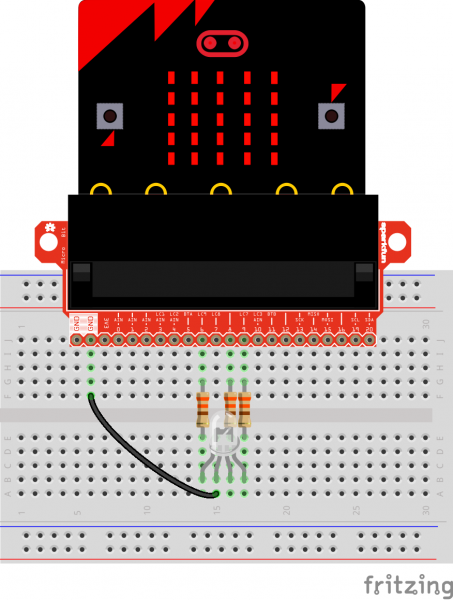micro:bit Breakout Board Hookup Guide a learn.sparkfun.com tutorial
Available online at: http://sfe.io/t655
Introduction
The micro:bit, by itself, offers a vast array of possibilities and potential projects, considering it includes an onboard temperature sensor, accelerometer, compass, LED array, Bluetooth radio, and more. However, when you’re ready to branch out beyond those initial capabilities, like connecting to an SD card for logging, you’ll need to break out some of the pins on the micro:bit’s card edge connector. For that, we’ve got you covered with the micro:bit Breakout Board.
There’s also a version without headers, if you care to solder your own or use wires instead.
Required Materials
To follow along with this project tutorial, you will need the following materials:
Suggested Reading
If you aren’t familiar with the following concepts, we recommend checking out these tutorials before continuing.
How to Solder: Through-Hole Soldering
How to Use a Breadboard
Light-Emitting Diodes (LEDs)
Getting Started With the micro:bit
Hardware Overview
The micro:bit Breakout board allows you to utilize all of the pins on the micro:bit and opens up some previously inaccessible communication ports, like I2C and SPI.
Top-down diagram of the micro:bit breakout board
Pins
Most of the micro:bit’s pins can be configured for one or more functions.
| Pin | Function 1 | Function 2 | Description |
|---|---|---|---|
| GND | Ground | ||
| GND | Ground | ||
| 3V3 | 3.3V OUT | ||
| 0 | Analog In | Connected to large pin 0 | |
| 1 | Analog In | Connected to large pin 1 | |
| 2 | Analog In | Connected to large pin 2 | |
| 3 | Analog In | LED Column 1 | Controls part of LED array |
| 4 | Analog In | LED Column 2 | Controls part of LED array |
| 5 | Button A | Connected to Button A on micro:bit | |
| 6 | LED Column 9 | Controls part of LED array | |
| 7 | LED Column 8 | Controls part of LED array | |
| 8 | Open GPIO pin | ||
| 9 | LED Column 7 | Controls part of LED array | |
| 10 | Analog In | LED Column 3 | Controls part of LED array |
| 11 | Button B | Connected to Button B on micro:bit | |
| 12 | Open GPIO pin | ||
| 13 | SCK | GPIO or SPI clock | |
| 14 | MISO | GPIO or SPI MISO | |
| 15 | MOSI | GPIO or SPI MOSI | |
| 16 | Open GPIO pin | ||
| 19 | SCL | GPIO or I2 clock | |
| 20 | SDA | GPIO or I2 data |
Power Pin
The pin listed as 3V3 is output only. When you plug in a USB cable or battery pack, 3-3.3V will be avialable on that pin to use. If you try to apply 3.3V to the pin, the board will not turn on.
LCn Pins
The pins labeled with LCn (e.g. LC1, LC8) refer to pins that are used to control the LED array on the front of the micro:bit. You can use them as GPIO, but you’ll often get weird patterns to show up on the LEDs, or when you write to the LED array, you may see unexpected behavior. If you use them as GPIO, we recommend disabling the LED display.
Hardware Assembly
Attach Headers
If you have the version of the breakout board without headers, solder some breakaway headers to the board. You can also solder wire directly to the breakout.
Build Example Circuit
To begin, let’s light up an RGB LED. Attach the micro:bit to the breakout board, place the breakout board onto a breadboard, and connect an RGB LED through 330 Ω resistors. Use the image below to aid you in wire up the circuit.
Remember, LEDs are polarized parts and can only work properly in one orientation. The longest leg of the LED goes where the black GND wire is in the circuit.
Having a hard time seeing the circuit? Click on the wiring diagram for a closer look.
Example: Cycling Colors on an RGB LED
You can download the code from the emulator, or check out the project’s page here:
Copy the .hex file to your micro:bit drive, and you should see a fancy array of colors appear on your LED!
Resources and Going Further
With the micro:bit breakout board, you can start introducing more sensors, lights, and motors into your project! For more information, check out these resources:
- Micro Bit Breakout Schematic
- Micro Bit Breakout GitHub Repository
- micro:bit Main Site
- Microsoft MakeCode
- MicroPython for micro:bit Editor
Need some inspiration for your next project? Check out some of these related tutorials:
HTU21D Humidity Sensor Hookup Guide
TSL2561 Luminosity Sensor Hookup Guide
HMC6343 3-axis Compass Hookup Guide
Using AT&T's M2X With the CC3000
LSM303C 6DoF Hookup Guide
Blynk Board Washer/Dryer Alarm
Simultaneous RFID Tag Reader Hookup Guide
learn.sparkfun.com |CC BY-SA 3.0 | SparkFun Electronics | Niwot, Colorado